How to get a Better Still on my Youtube Vlog
If you recently started posting video blogs (vlogs) on Youtube, you might be asking, “How do I get a better still on my Youtube vlog? First, you should know that in Youtube-speak the still is called a ‘thumbnail’. In this post I’ll use the two terms interchangeably.
What you probably have there is one of the three default thumbnail options YouTube offers. You definitely want to change out the thumbnail on all your videos because, even if you use the exact same frame that Youtube offered, the custom thumbnail can supply a higher resolution and more engaging thumbnail whereas the defaults are always a little pixelated and are kind of a crap shoot as far as visual content.
Find a Frame that I Like
There are a a couple of ways I can approach getting a better still on my Youtube vlog. My favorite is to open the video on your computer with QuickTime (I’m Mac-centric) and scrub or play through until you find a frame that you like. QuickTime will give you the ability to pause and use the arrow keys to move forward or backward frame by frame when the video is paused. The other approach is the watch the video on Youtube at full screen until you find the frame you want.
Once you find the frame that you like, take a screenshot of it (command+shift+4). The regular arrow pointer will turn into a crosshairs pointer. Click and drag the crosshairs pointer from one corner to the opposite corner of the video taking care not to go over the edge and so create a line or border with whatever is behind the video on your desktop. When you release, your Mac will take a screenshot of the selected area and drop it on your desktop. Find the file and rename it to the name of the video plus “YT thumbnail”. I can use that file as a start to create a better still on my Youtube vlog.
Create the Image for the Better Still on my Youtube Vlog
Open the screenshot in your favorite graphic design application. You might choose to crop to a key part of the image, or add some graphic element like a headshot of the main speaker. Be sure to add the text of the keyword-optimized title to the image. Make these letters HUGE so they will be readable in the tiny thumbnail size on the Youtube suggested videos. You might also add the name of the speaker or company plus any pertinent icons for the subject area. Looking at this creation, I would say I now have an image I can use as a better still on my Youtube vlog.
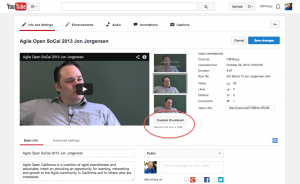
Choose Custom Thumbnail to upload your own thumbnail image.
Next navigate to the Info and Settings editing pane for the desired video in your YouTube account. Look for the button to upload a custom thumbnail (see screenshot). If you see that custom thumbnails have not been enabled, you will need to create a channel and verify your YouTube account.
Youtube Account Verification Process
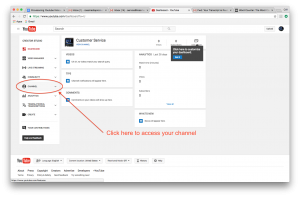
Access you Youtube Channel is your Youtube Dashboard
To “Verify” your YouTube account, go to the Creator Studio (https://www.youtube.com/dashboard) and click in the left sidebar where it says channel (see screenshot). It should walk you through the steps pretty clearly.
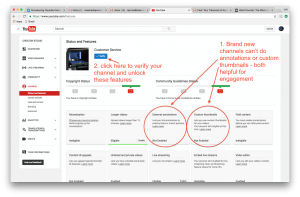
This Youtube Features page shows what abilities have been enabled for this user.
Next look for the blue button that says verify. You can find one at https://www.youtube.com/features (see screenshot). You’ll have to give them your phone number to text a code. It only takes a few minutes.
If you Need More Help
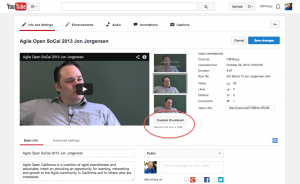
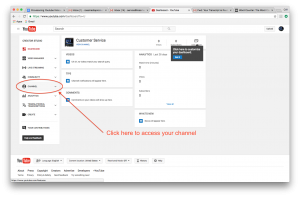
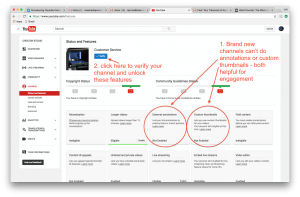
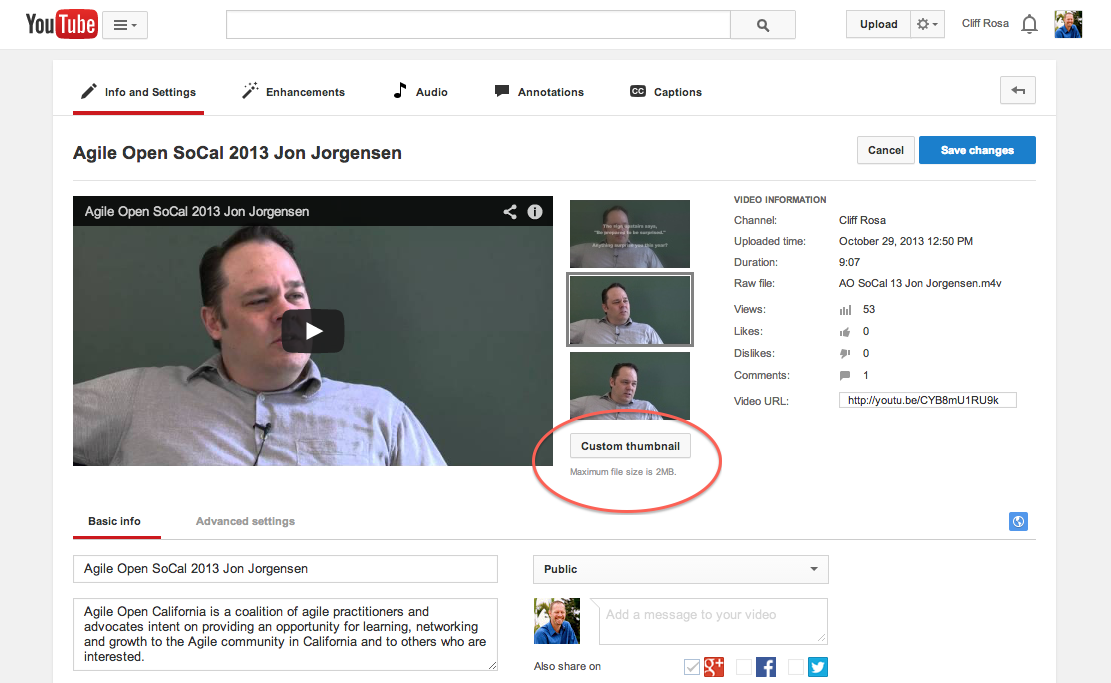
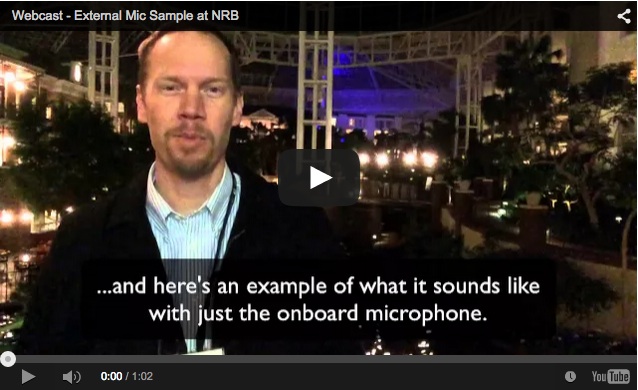

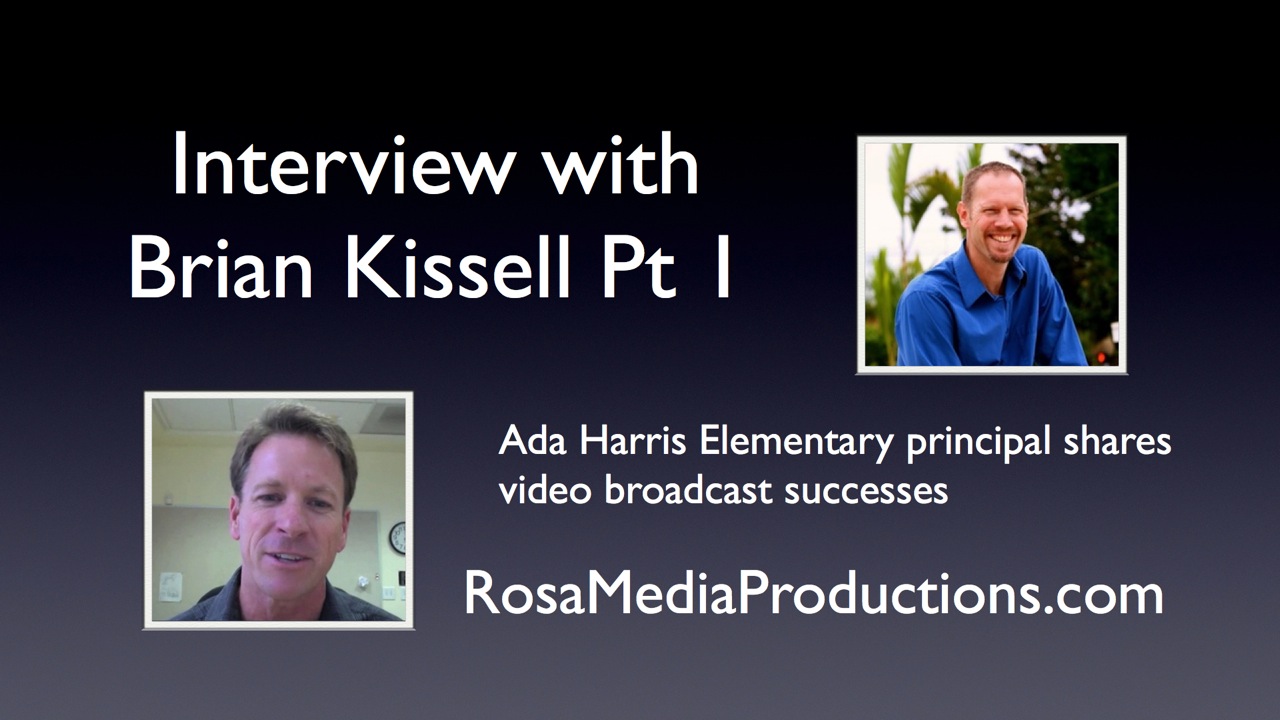
1 Response
[…] How to get a Better Still on my Youtube Vlog […]