![]() I want to share one of my favorite tools: Dropbox. Dropbox is a cloud-based filesharing service.
I want to share one of my favorite tools: Dropbox. Dropbox is a cloud-based filesharing service.
Here are my four favorite uses of Dropbox:
- critical file backup method,
- collaboration platform,
- product delivery tool,
- cloud-based file distribution platform.
1. Critical File Backup Method:
I first began using Dropbox when I was working on my masters degree project and had a hard drive failure. I was so thankful that I had emailed a friend a copy of my paper shortly before the hard drive failed. At the time I was using Time Machine to back up to an external drive on a fairly regular basis (about once a week). I lost a fair amount of work, but with my Time Machine back up and the emailed copy I was able to start over without too much trouble. I began using Dropbox as a place to save all my current masters degree work.
As critical file backup solution dropbox really does the job. There is no inexpensive way for me to back up the over 1 TB of data that I would require to backup my whole laptop. However my critical file sizes are a lot smaller. I keep an extensive source file backup system with both my original recording media as well as multiple source file and archival copies both on my working laptop as well as on separate external hard drives. I would be able to rebuild a set of project assets if something should happen. However if those critical changing-on-an-hourly-basis key working files were lost I would be hit very hard.
2. Team collaboration tool:
During my last few years as a public school teacher I helped lead a team of roving specialist teachers. We had PE coaches, art teachers, music teachers, and one technology teacher. Each of the 10 schools in our two-week rotation made up its own schedule for us to follow. The first month of school generally entailed us carefully detailing each school plan with room numbers, times, subject areas, and sometimes student group divisions. Dropbox was a very convenient way for team members to easily pull up the day’s schedule on their phones and figure out where we needed to be, which students we were going to teach, and at what time of day. Dropbox was a solid read-only method for checking our shared schedule in the field. Mind you Dropbox at that time and still did not offer editable access on its mobile platform for iOS devices. For that functionality I began using the Google Drive app a couple of years ago. If you are a leader who wants to make a schedule or other information available in the field, and be able to update it fairly easily from your laptop or desktop, Dropbox is an excellent solution, much better than emailing the latest version to colleagues.
3. Product Delivery Tool
I use Dropbox to deliver completed videos to my clients. When we have sent a few video iterations and feedback between us, and have arrived at a final version, I put the final version video file in a Dropbox folder. After it has finished uploading, it is ready to share. Dropbox has a way of generating a link to any file in the Dropbox folder. The link will allow a user to download the linked file. Video files can be viewed without downloading somewhat like a YouTube video. This same method can be used to share just about any resource to an almost unlimited number of other users.
4. Cloud-based Distribution Platform
I used to use Dropbox as a quick video sharing method to flip teaching demo videos to my students in the classroom. I would make a screen capture or document camera to capture video and post it as a Dropbox video and very quickly had a video which could be watched by clicking a link on my website.
How Dropbox Works:
Dropbox works by creating an account on Dropbox.com. Users install the Dropbox software on their computers. They move whatever files they want to share or backup into that folder. The files put in the Dropbox folder on that computer’s hard drive are immediately also uploaded to a virtual folder on the Dropbox servers. If you log into your account with the Dropbox software on another desktop or laptop computer, the system pushes out copies and all subsequent updates to the files to every computer logged into that account. In my case I have Dropbox running on my work laptop and our home desktop. Additionally there is a Dropbox app that allows you to access and view the files on mobile devices.
Dropbox is cross-platform between Mac and Windows. There is a free version with 2 GB of storage available. You can upgrade that 2 GB with paid versions at the 100 and 500 GB level starting at $9.99. There is a business plan as well. I’m still on the free plan. The free user can get small storage upgrades for referring other users to Dropbox. When those users sign up, both the new user and their referring user get a little additional storage. If you would like to sign up with my referral link just click here. We will both get a little extra storage.
Being a video producer I need a lot of hard drive space. On my MacBook Pro I have over 1.7 TB of storage which I still back up to an external drive on a weekly basis however I keep my project files and business paperwork as well as a number of other personal documents in my Dropbox folder, so that I not only have my local copy, but also have the copy on our family desktop computer, as well as the Dropbox virtual copies in the cloud to access with our mobile devices.
Obviously I am a Dropbox aficionado. I heartily recommend Dropbox and again post here my referral link. If you join Dropbox using this referral link both you and I will receive a little extra storage.
Question about Dropbox? Please add them in the comments below. You might already be a Dropbox user. If so, please post your favorite method for using Dropbox in the comments below.



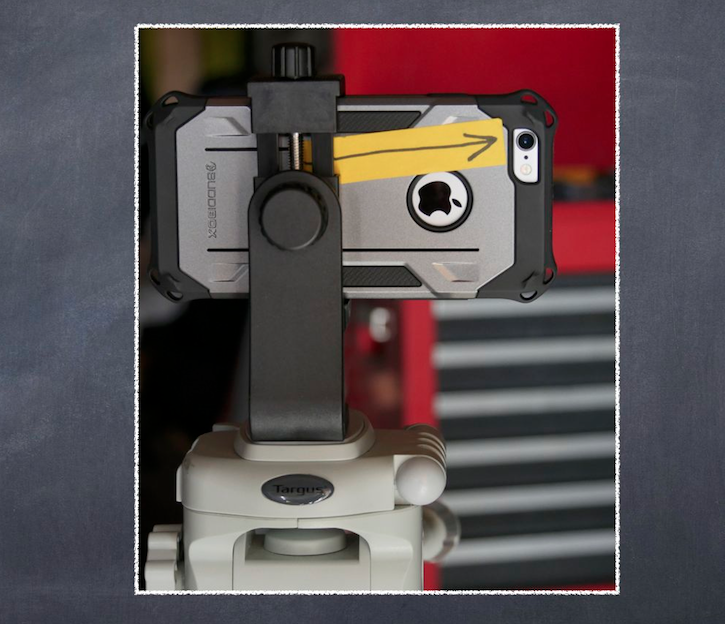
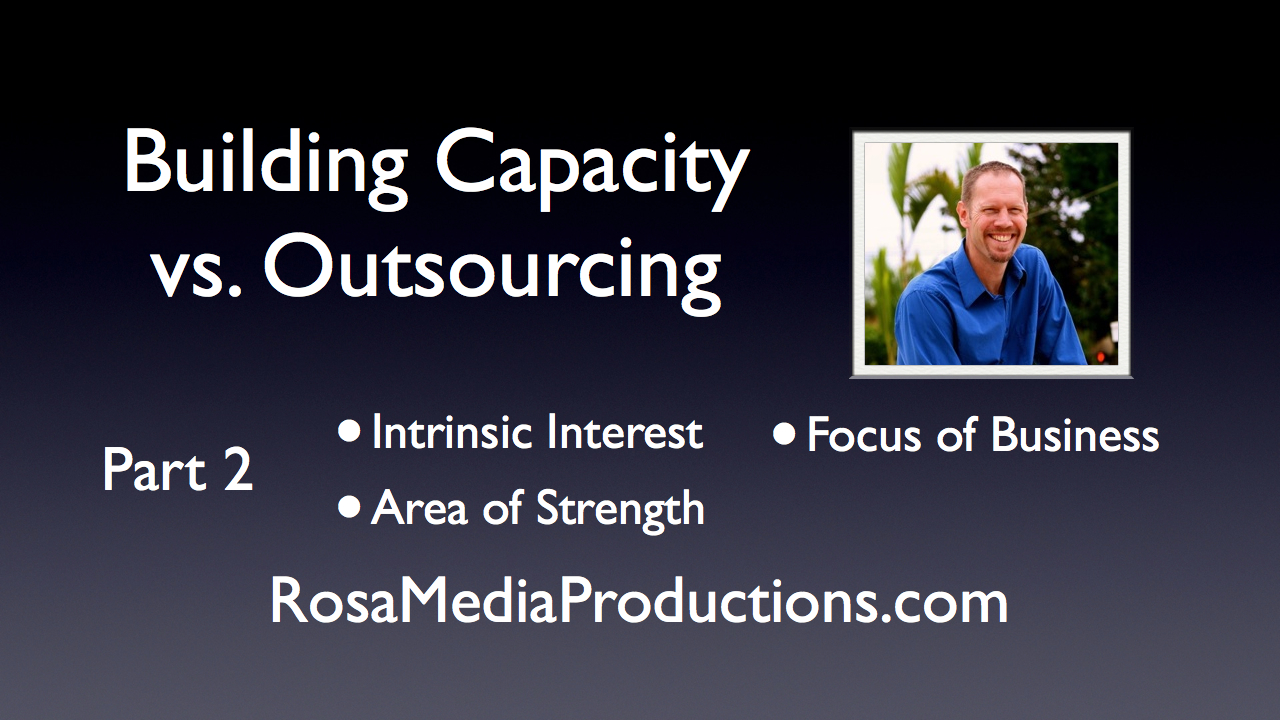
I am unable to download a file that is great than 1 GB from Dropbox to my external hard drive. What am I doing wrong. I was told anything over 1 GB would go into a .zip file but I would still be able to download it.
Any help would be much appreciated!
Sorry I haven’t replied to this earlier. I’m not completely sure as I don’t really run into this problem. Sometimes the download works better when we go to our account on the Dropbox site. I’ve also had it where I had to join the folder before I could download the contents. Then it automatically syncs into my local file folder.